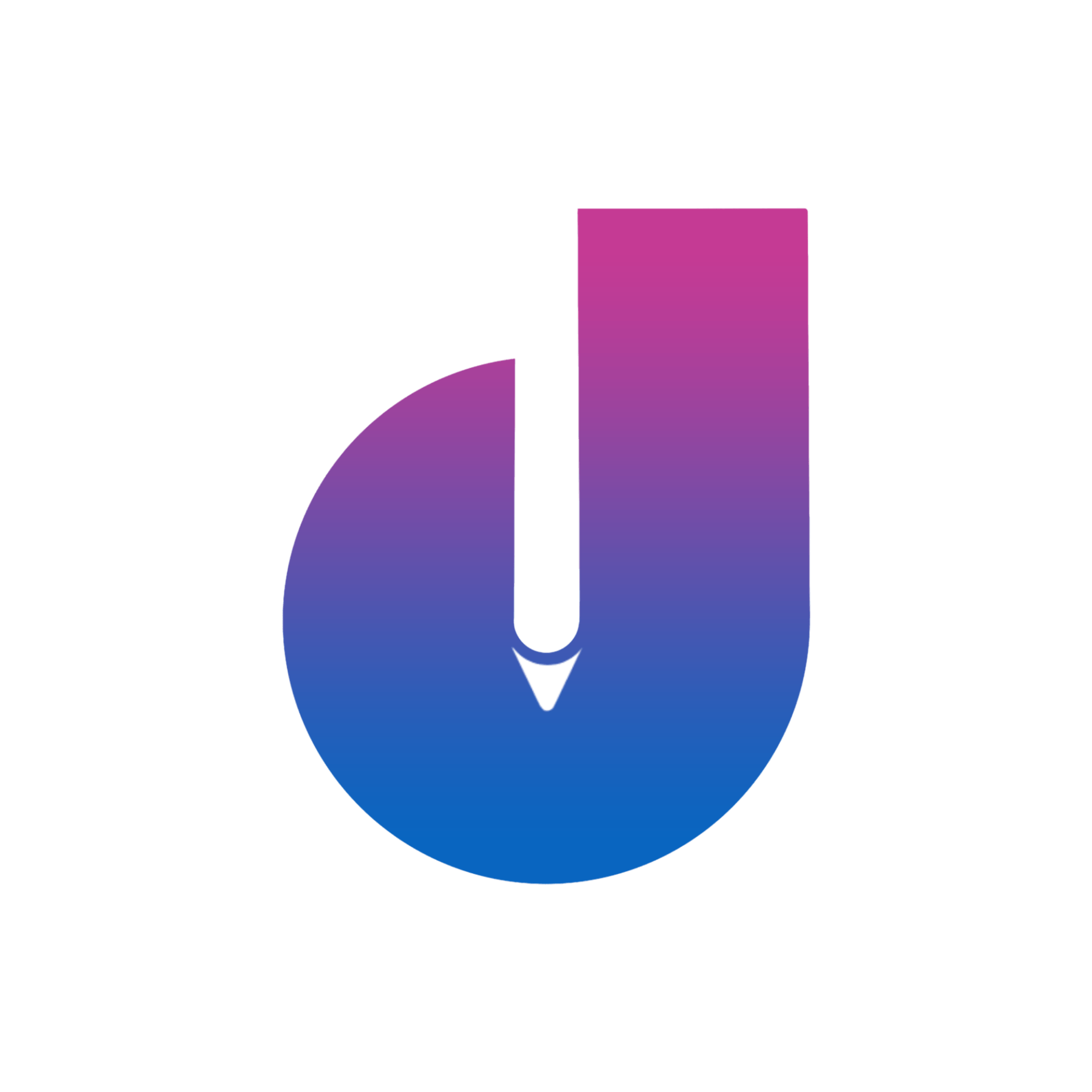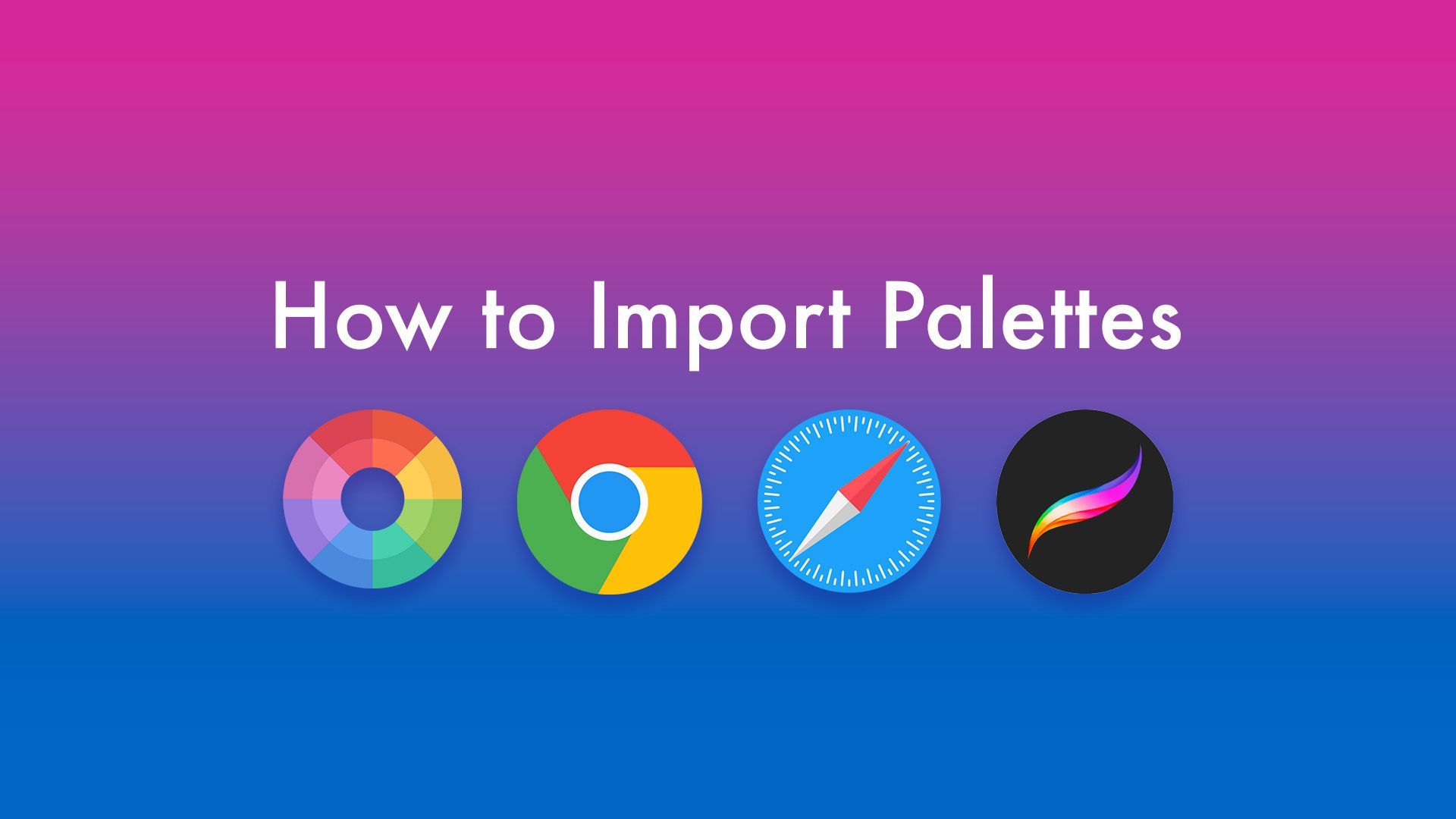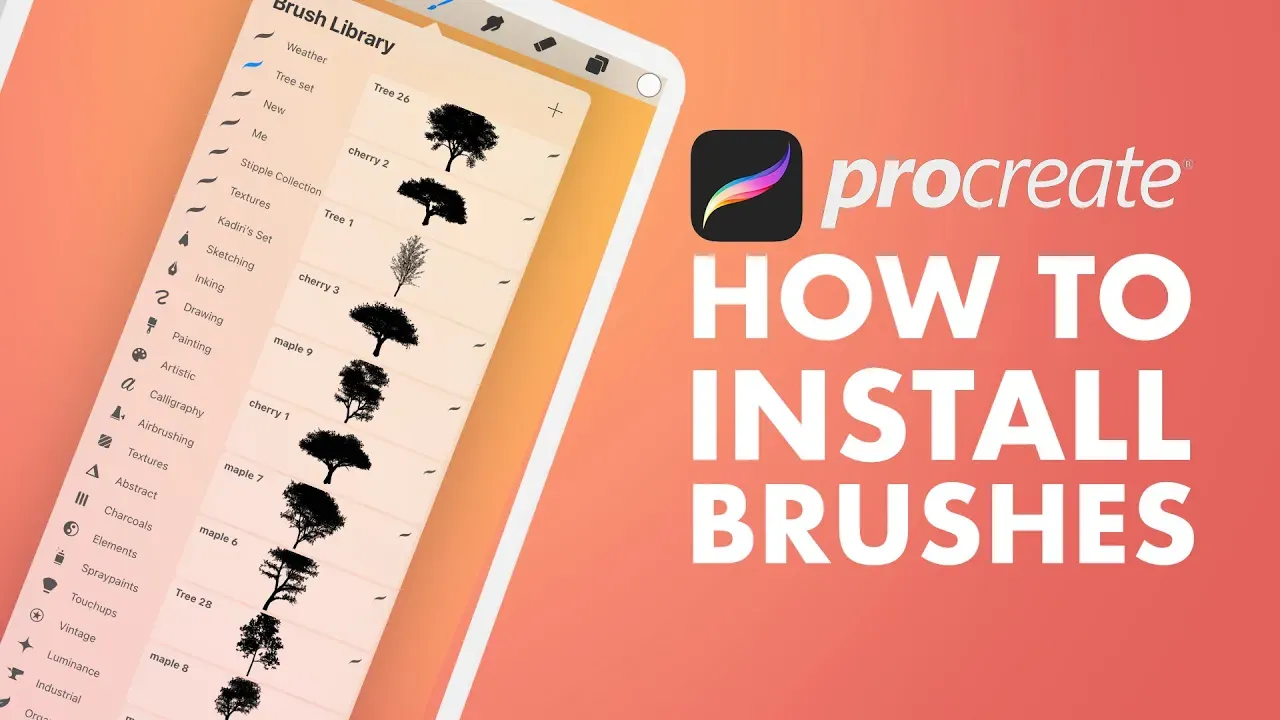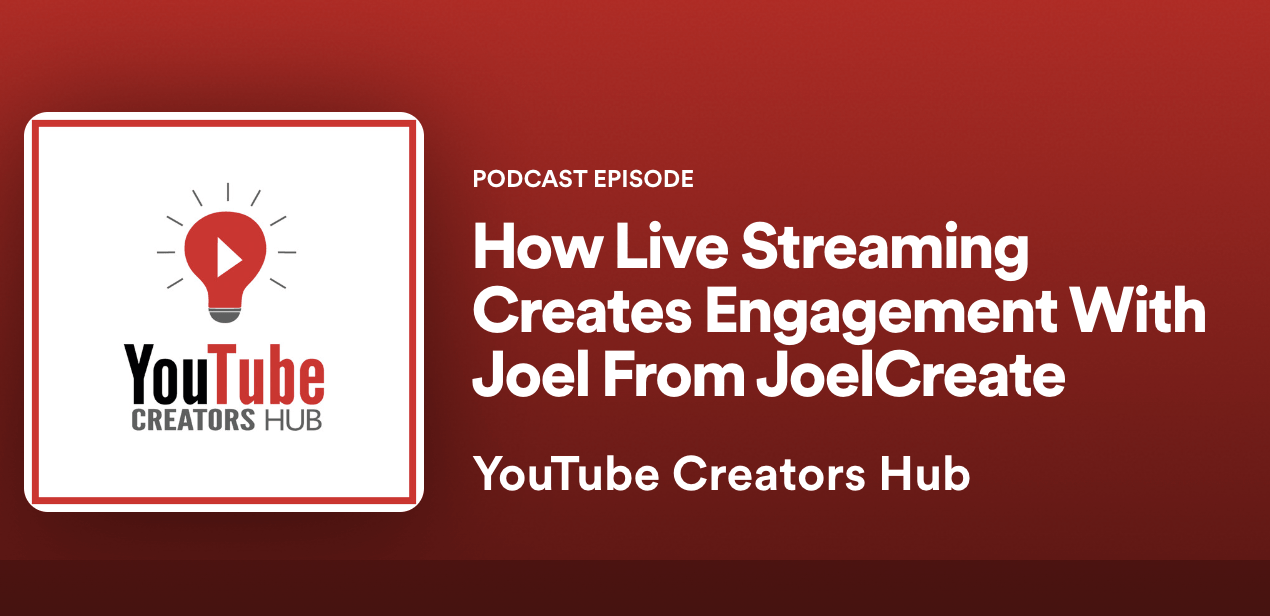How to download and insert a stencil guide
Learn how to install my stencil guides using either Chrome or Safari
My Stencil Guides are super easy to download and add into Procreate.
Below ill guide you step by step how to do so. Note you want to follow this guide using your iPad, so you can load the stencil into Procreate.
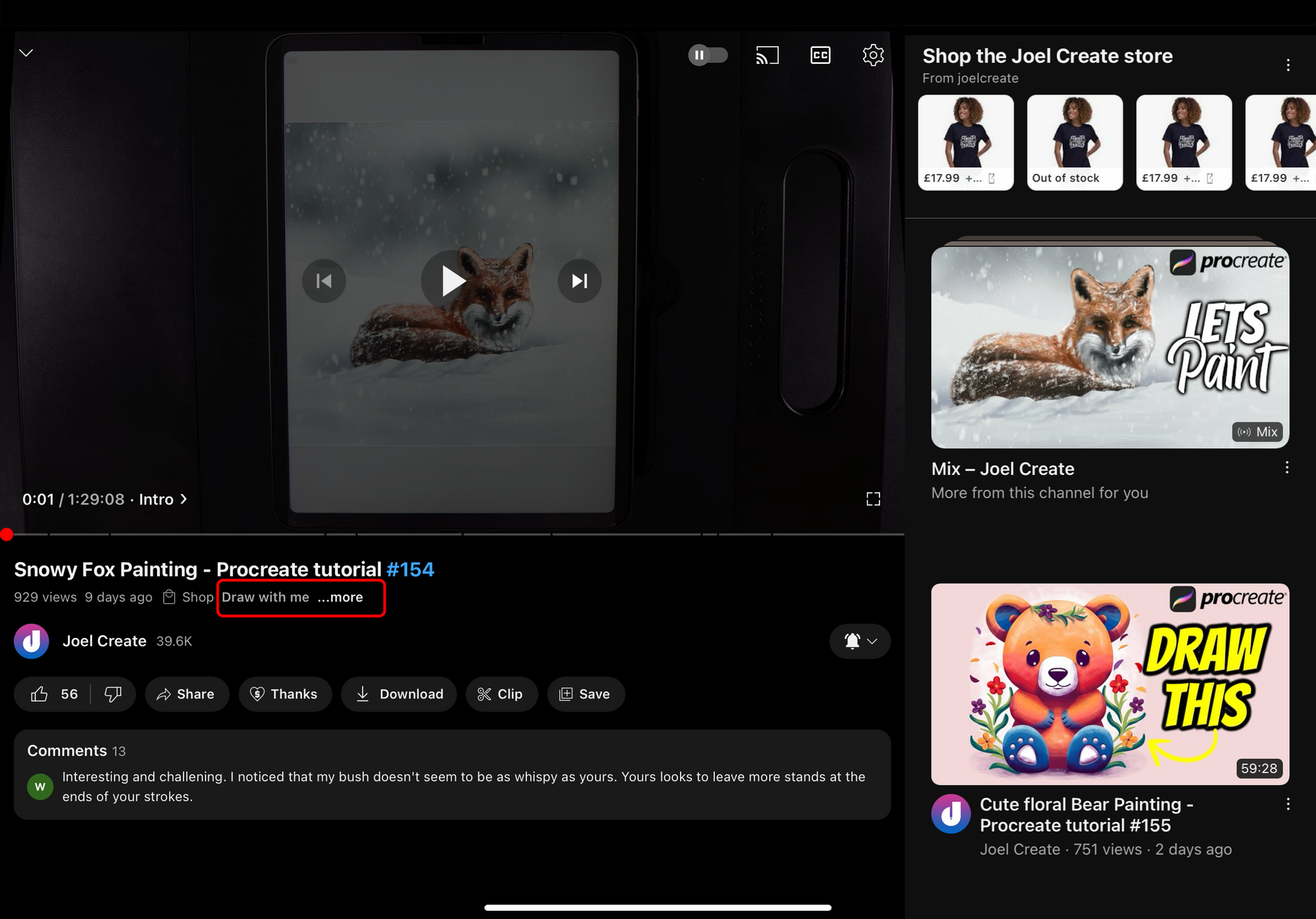
- Start by finding a video of mine and opening it. Below the video you will see a snippet of the description. You will see the red highlighted box that shows the option to view 'more'

2. This will then open the right column, You will find the description is showing more but is not fully open. Again tap on 'more'
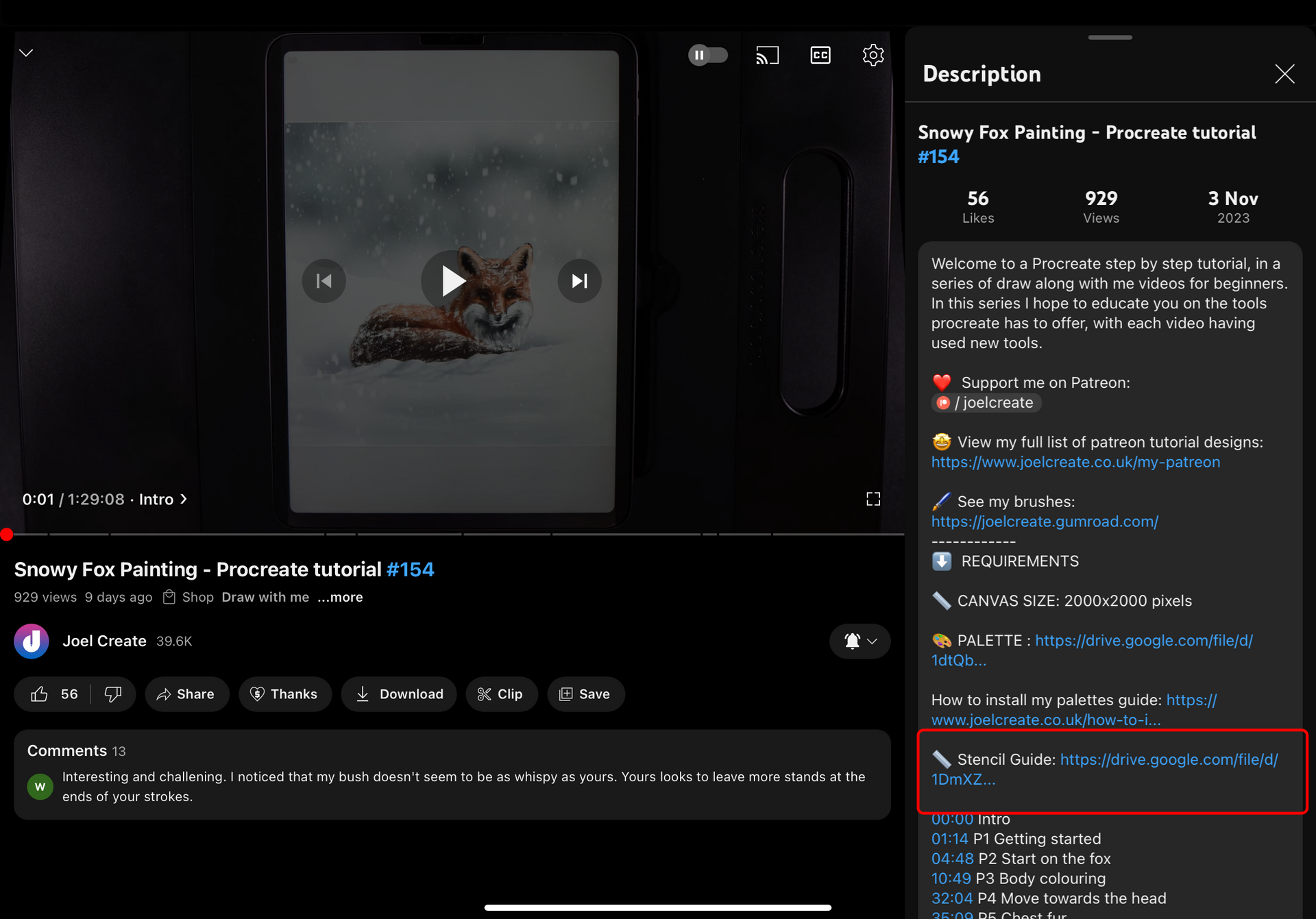
3. You will now see the full description and the Requirements section that will house the stencil guide. Tap on the link
Now at this stage the process will depend on your browser of choice. I have instructions below for Google Chrome and Safari
Instructions for Chrome
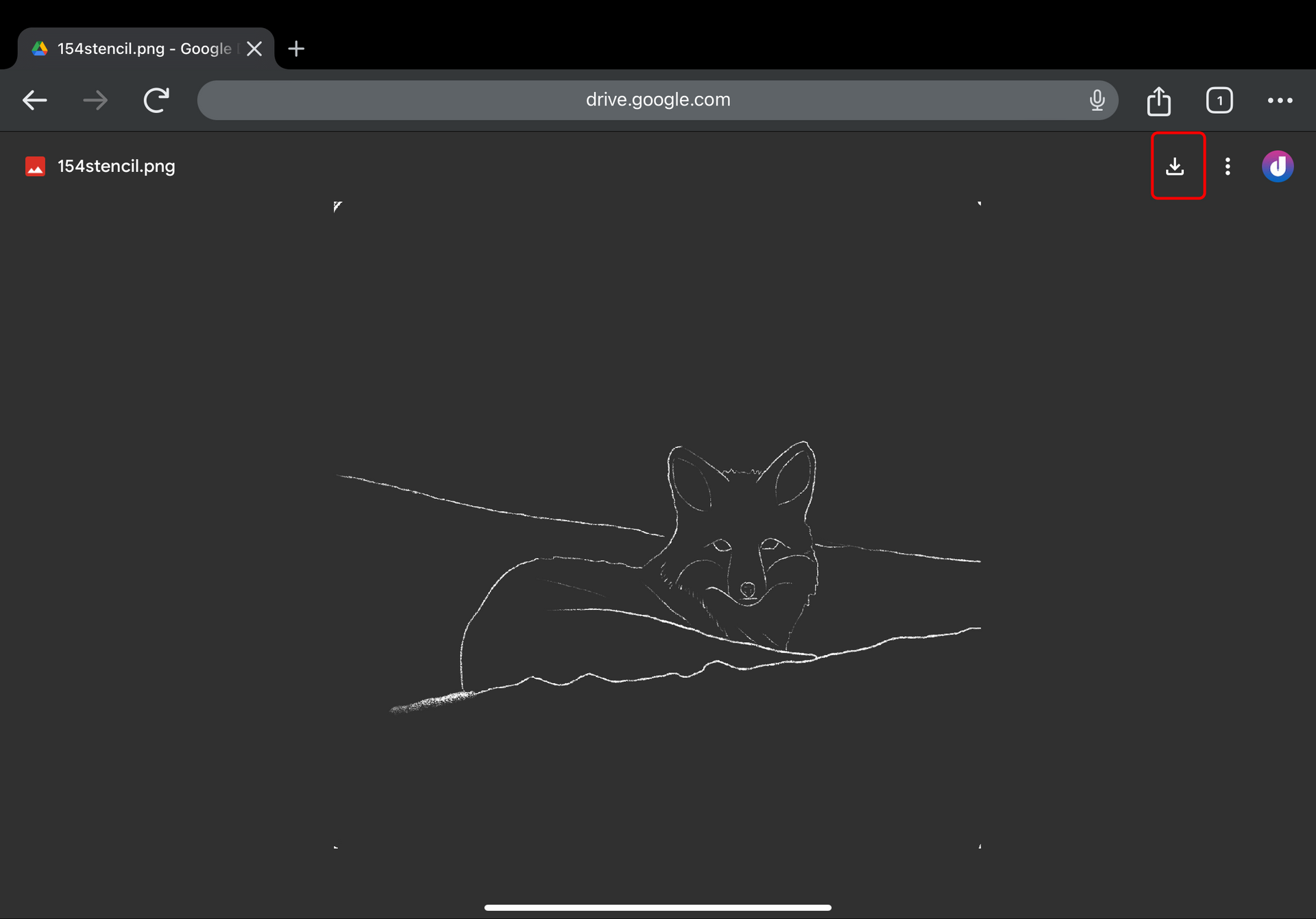
4. The link will have opened a new window. In the top right you will find the download button.
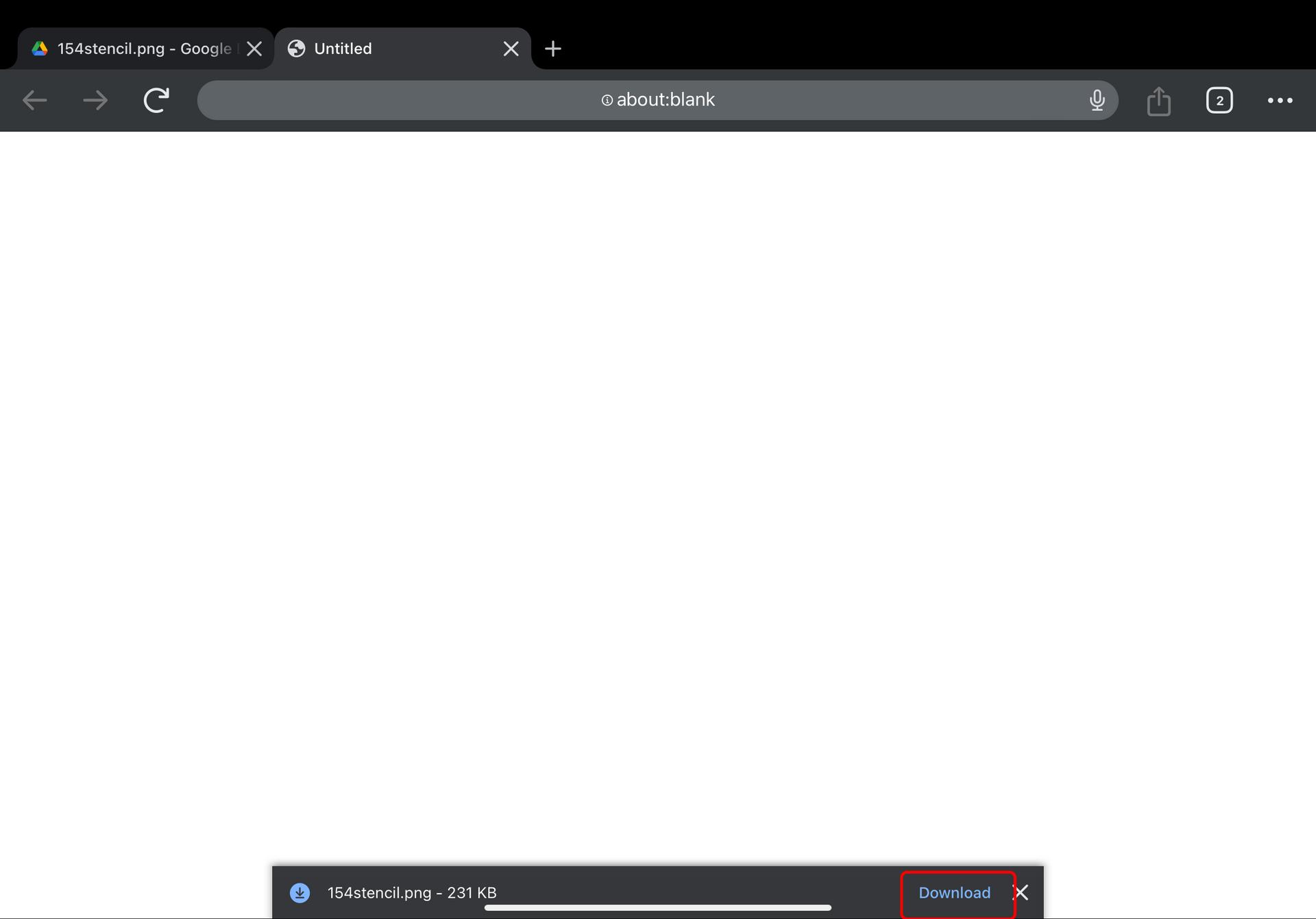
5. This will then open up a downloads window. At the bottom there will be a download bar. Press download and wait till the files downloaded
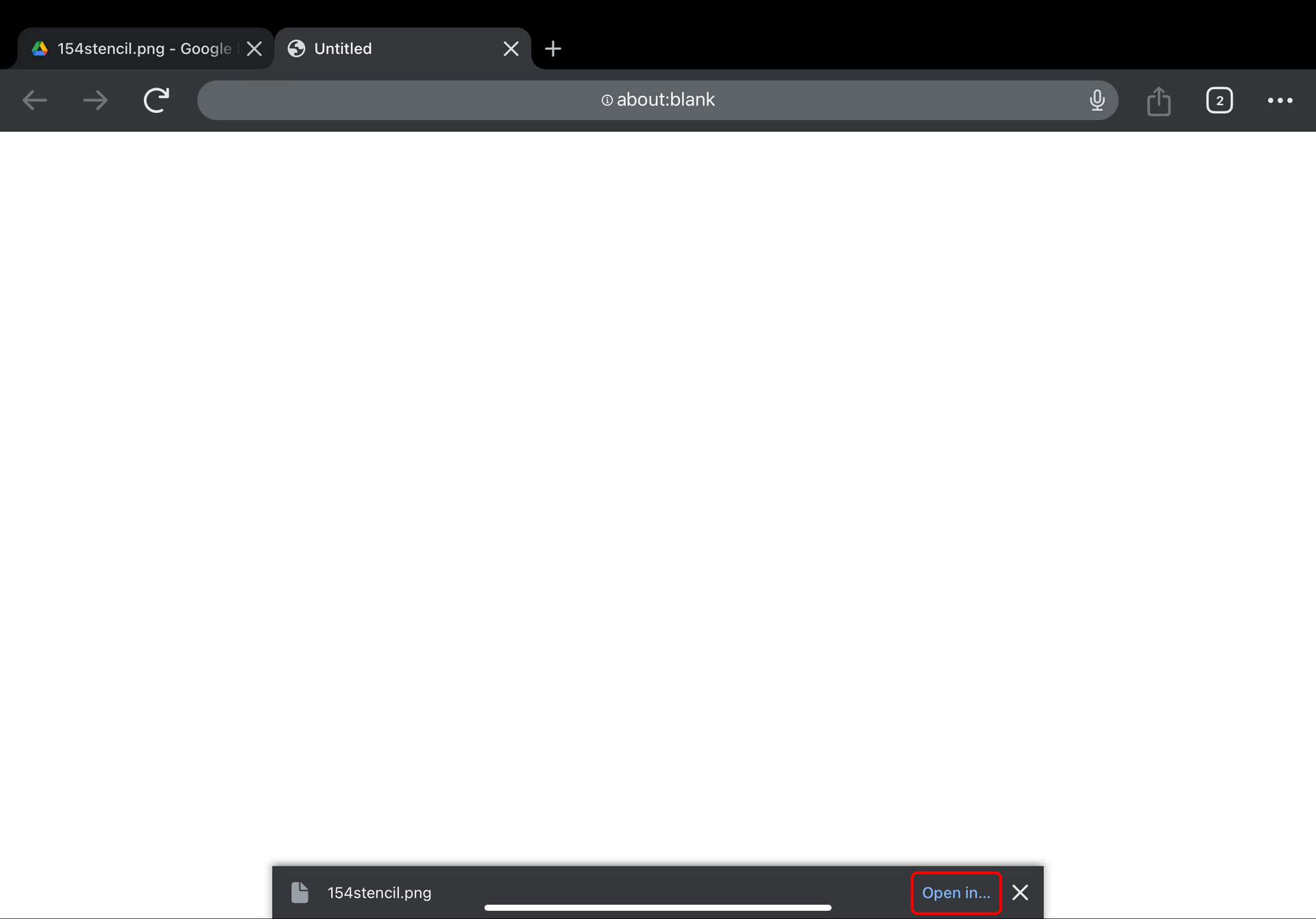
6. Once the file has download you will now see it change to 'Open in' and you will need to press it.
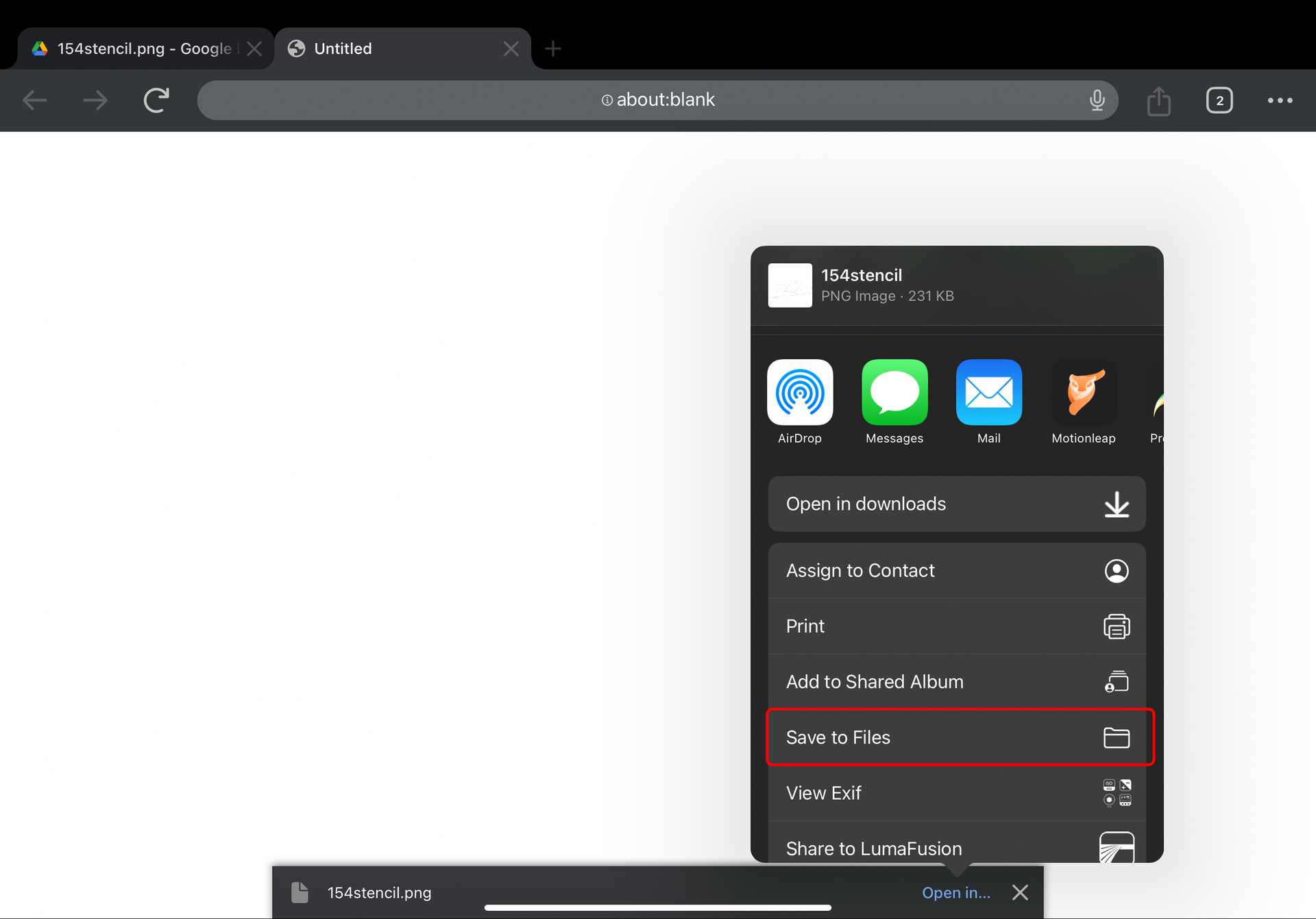
7. A new menu of your compatible apps etc will appear and select the option 'Save to Files'. You will need to save it to somewhere on your ipad where you can remember as you will need to locate it shortly. Please scroll down to Importing into Procreate
Instructions for Safari
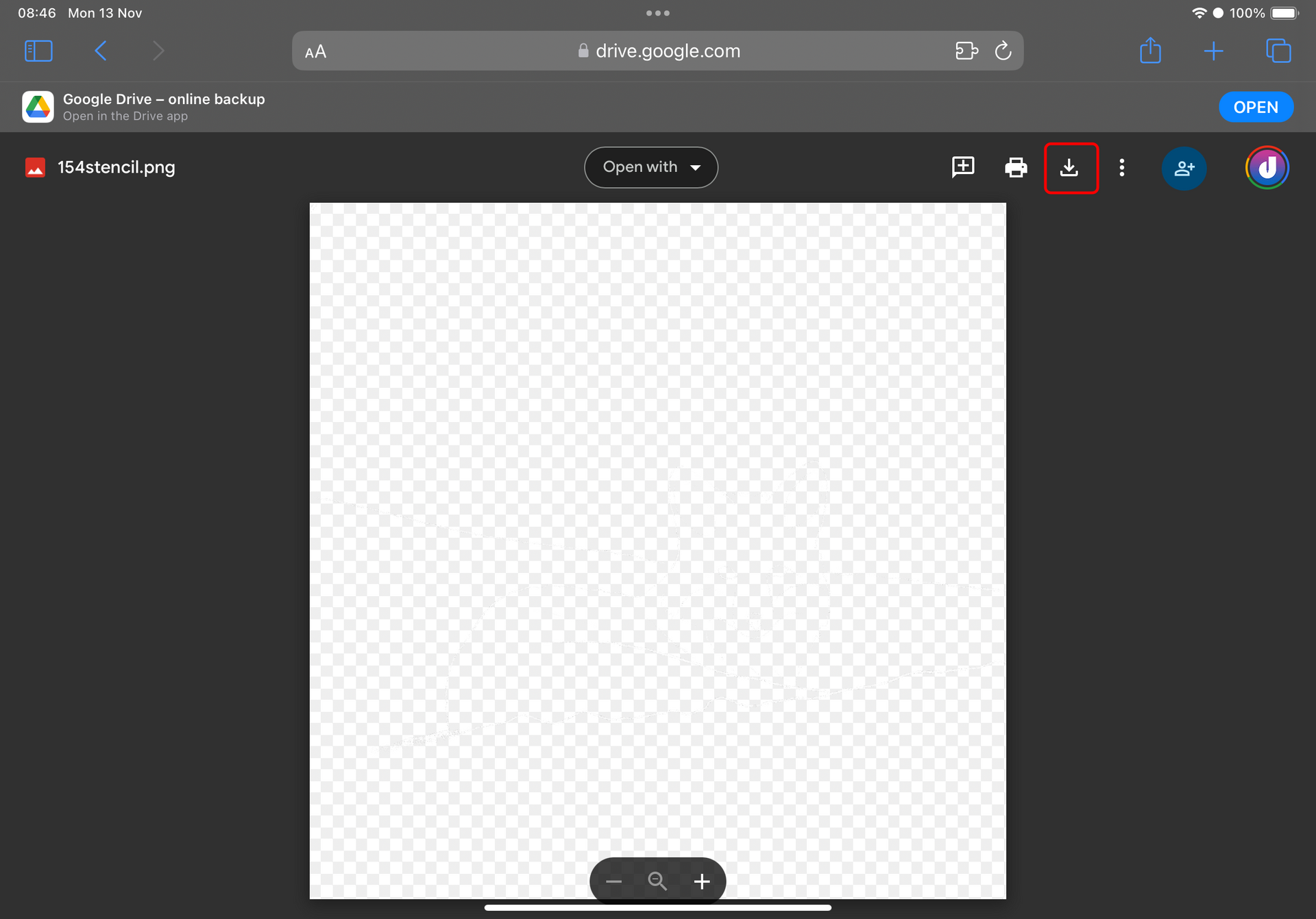
4. Once you open the link you will need to tap the download icon in the top right which will open a new tab

5. The press 'Download' and wait till the files downloaded.
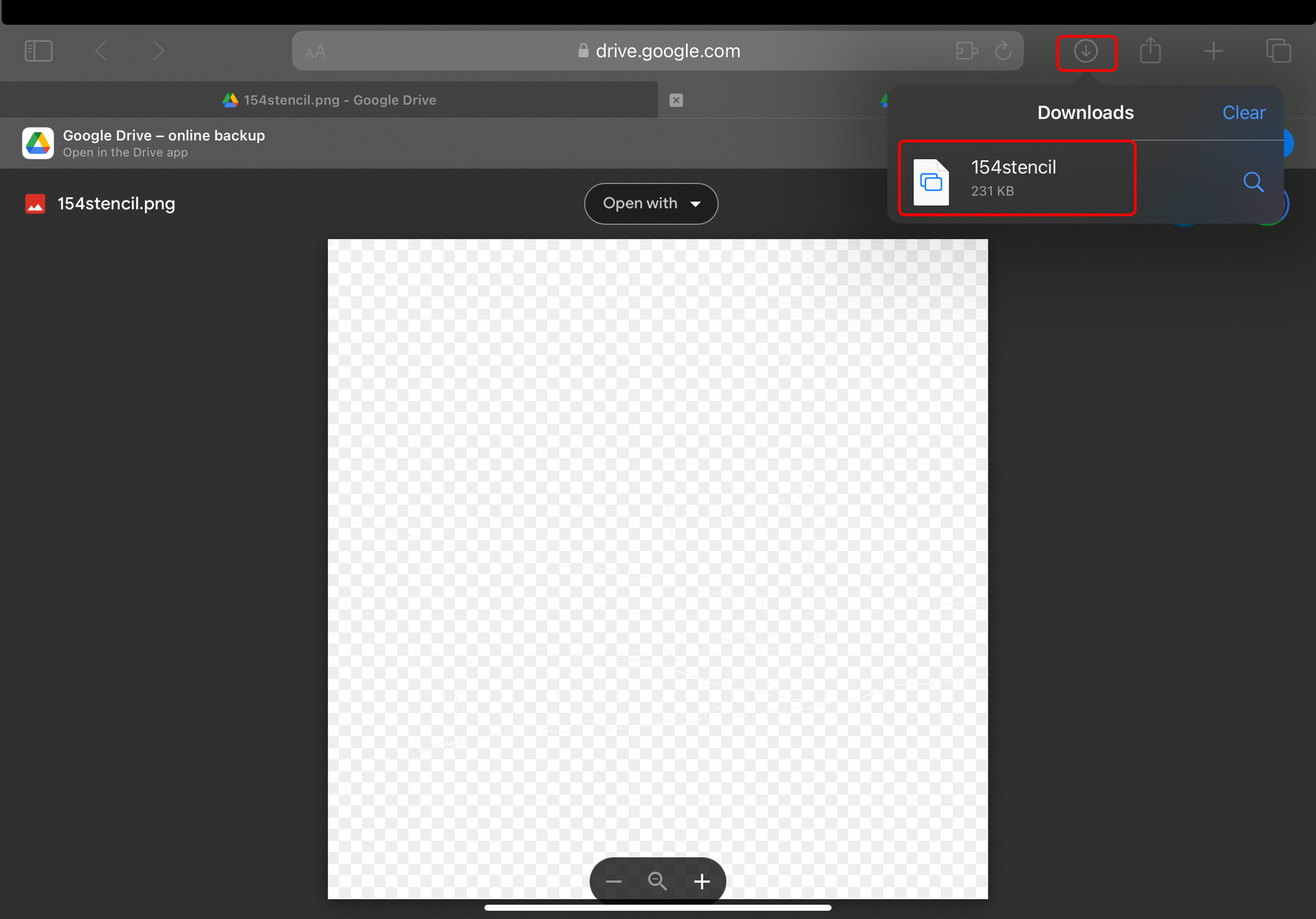
6. This will have saved to your downloads folder on your ipad but you can tap on the file to open it and move it if you need to.
Import into Procreate
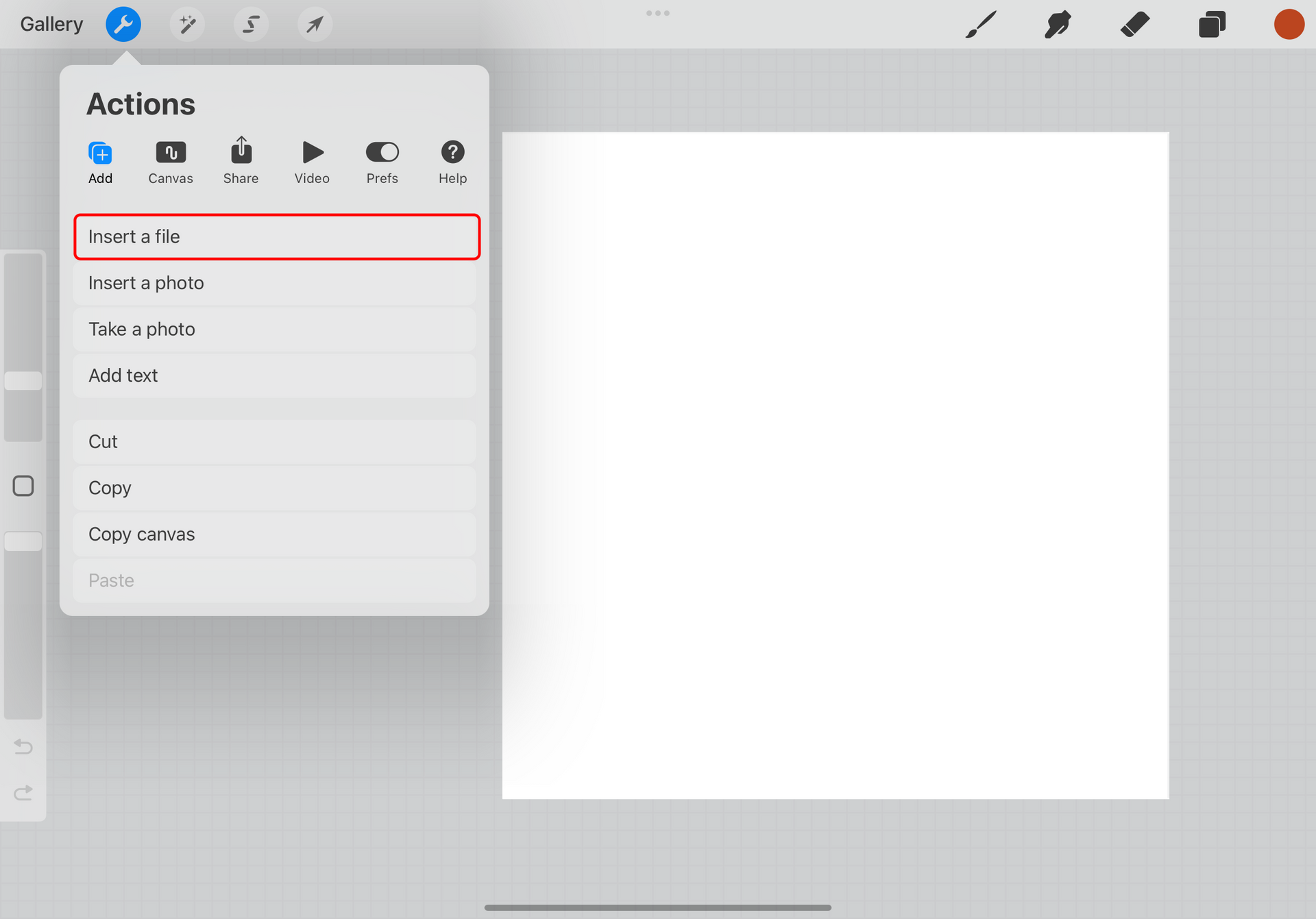
In a new canvas simply go to Actions > Add > Insert a file.
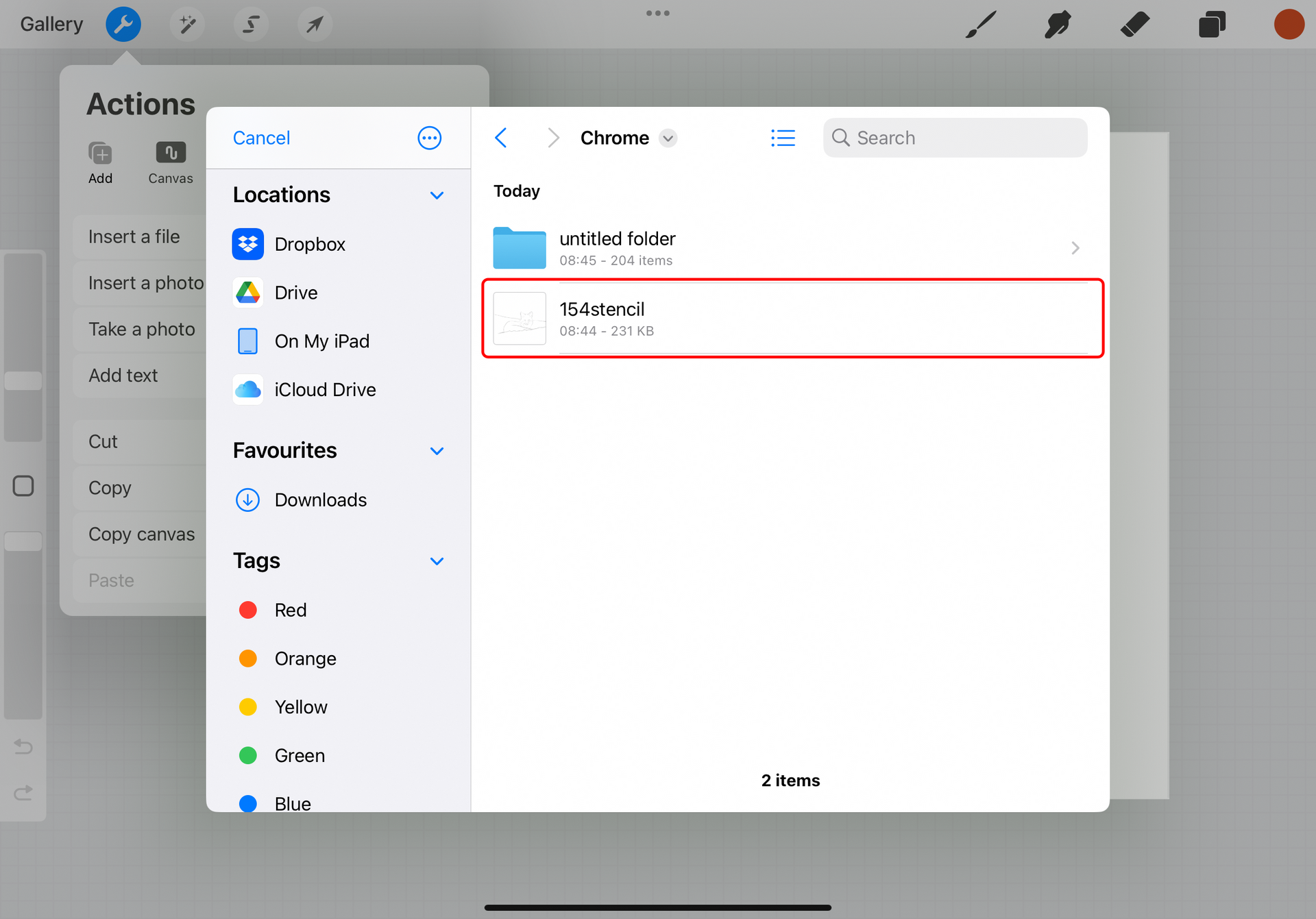
You will then need to find the file you downloaded in the location you saved it to.
Usually with chrome it can default to a folder on my ipad called chrome.
On Safari it can save itself most of the time to iCloud Drive and downloads.